Guías para el usuario de pods de 360 WiFi
Tus pods de 360 Wi-Fi funcionan junto con el SmartNID para dar cobertura inalámbrica a tu espacio. Obtén más información sobre las distintas clases de pods.
WiFi 7
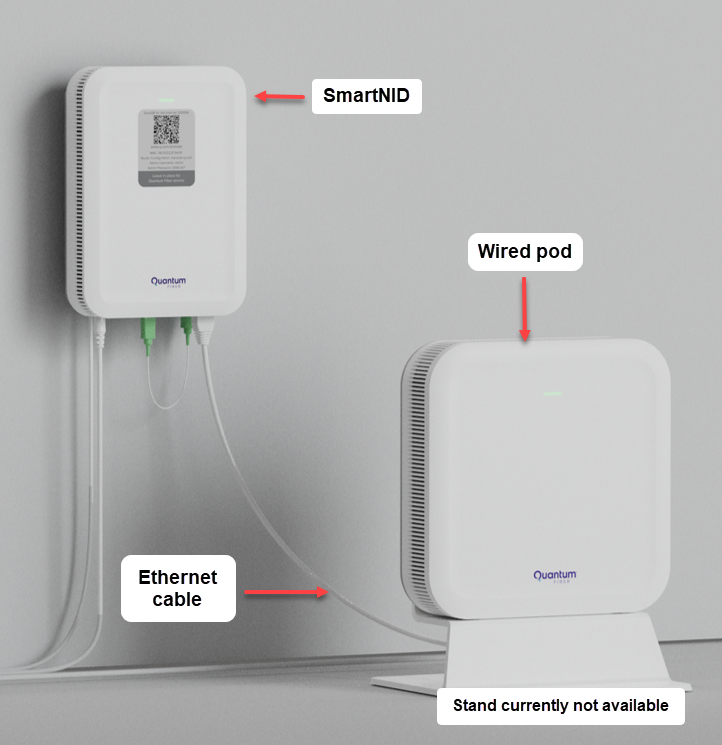
Configuración con un pod de Wi-Fi 7 W1700K conectado al SmartNID. También puedes tener un pod inalámbrico W1701K, pero muchos hogares no necesitan un pod adicional.
WiFi 6
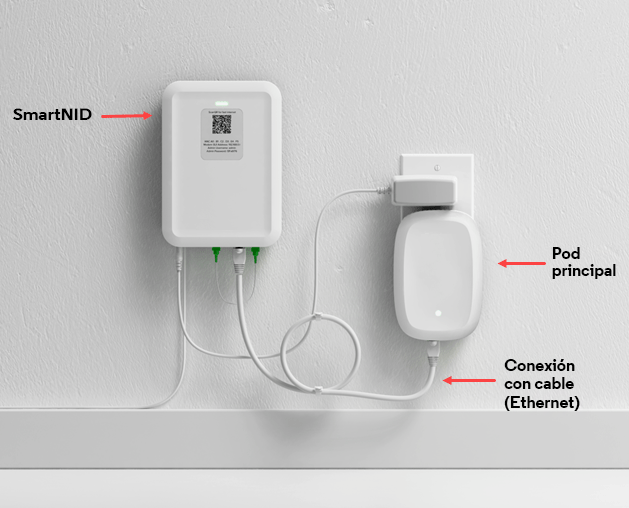
Configuración con un pod Wi-Fi 6 Q9500 conectado al SmartNID. Puedes tener uno o dos pods Q9500 adicionales en tu hogar.
¿Wi-Fi 6 o Wi-Fi 7?
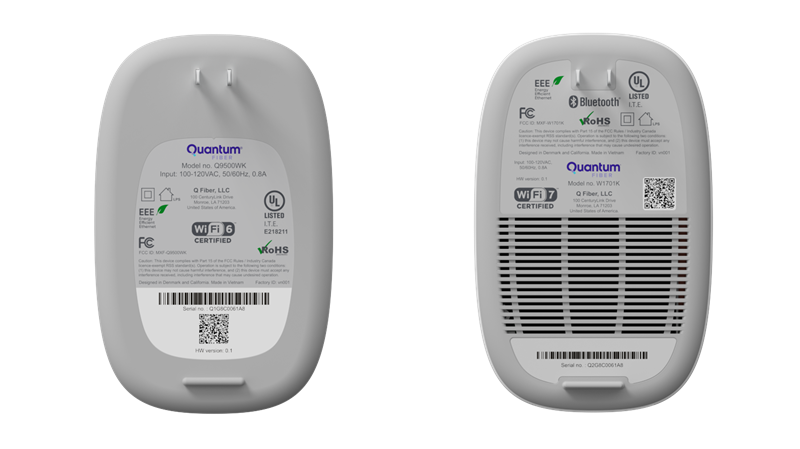
Estos dos pods se ven muy similares. La etiqueta en la parte posterior indicará si tienes un pod de Wi-Fi 6 (izquierda) o un pod de Wi-Fi 7 (derecha).
Wi-Fi 5 - retirado

Pod de Wi-Fi 5
Los pods de Wi-Fi 5 se retiraron y ya no reciben soporte.
Si aún tienes estos pods, puedes devolvérnoslos para que los reciclemos de manera responsable.
Preguntas frecuentes sobre los pods de Wi-Fi
Aprende más de algunas de las preguntas más comunes sobre los pods de 360 Wi-Fi.
Los pods de 360 WiFi funcionan junto con tu SmartNID para proporcionar Internet de fibra óptica de forma inalámbrica en toda tu casa o espacio comercial. Tu servicio por fibra óptica se conecta a SmartNID que, luego, envía la señal de Internet al primer pod a través de una conexión Ethernet con cable. Por último, ese pod transmite una red Wi-Fi a todos tus dispositivos conectados. Si se necesitan más pods, se pueden agregar para repetir la señal inalámbrica desde el primer pod, llevando cobertura a las áreas más alejadas de tu casa. Los pods se sincronizan con la aplicación y optimizan la intensidad y la velocidad de la señal en cada dispositivo a medida que cambia el tráfico durante el día.
Los extensores a menudo requieren que cambies manualmente de una red a otra a medida que te desplazas por tu espacio. En cambio, un sistema de pods como 360 WiFi, utiliza pods interconectados que se seleccionan automáticamente en función de la intensidad de la señal. Esto los hace más confiables y mejora la calidad de la cobertura.
En la mayoría de los casos, los pods de Wi-Fi reemplazan un enrutador tradicional. El sistema 360 WiFi distribuye una red de Internet inalámbrica en tu casa u oficina. Aun así necesitas un SmartNID para llevar la señal de Internet hacia el interior de la casa. Ese dispositivo funciona como un módem y como una terminal de redes ópticas para la conexión por fibra óptica, y no se puede eliminar.
Puedes conectar tus dispositivos personales si seleccionas la red en las configuraciones del dispositivo e ingresas tu contraseña de Wi-Fi. También, si escaneas un código de ingreso en la aplicación Quantum Fiber.
Ten en cuenta que el equipo 360 Wi-Fi no es compatible con WPS (Wi-Fi Protected Setup o Configuración Protegida de Wi-Fi).
Utiliza la aplicación para ver los ajustes y controles de Wi-Fi
Utiliza la aplicación Quantum Fiber para personalizar y controlar tu red Wi-Fi.
Los ajustes de usuario (GUI) de SmartNID no incluyen los ajustes de pod de 360 WiFi.
¿Necesitas más ayuda? Chatea con nosotros aquí, en la aplicación o desde el portal de la cuenta. Si lo prefieres, llamar, es una opción.
Temas relacionados
-
Configuración de 360 WiFi -
SmartNID C5500XK -
Preguntas frecuentes sobre 360 WiFi -
Solución a problemas de 360 WiFi -
Conectar dispositivos -
Instalar un pod
¿Fue útil esta información?











