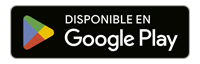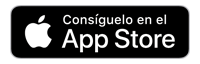Guía para el usuario del SmartNID C5500XK
Aprende a utilizar tu módem de fibra óptica SmartNID C5500XK. Este es un equipo instalado de forma permanente.

Características del C5500XK
- El C5500XK combina las funciones de un módem y un terminal de red de fibra óptica en un solo dispositivo. Decodifica las señales ópticas que hacen que funcione tu Internet por fibra óptica.
- Este dispositivo se instalará de forma permanente (fijado a la pared) dentro de tu hogar o pequeñ negocio. No lo retires si te mudas o cancelas el servicio.
- Para el servicio de Wi-Fi, este dispositivo debe estar vinculado con 360 Wi-Fi u otra solución inalámbrica. No tiene capacidades inalámbricas integradas y no puede usar WPS para la conexión con dispositivos.
Especificaciones de velocidad
El SmartNID C5500XK está probado y certificado para funcionar a velocidades de hasta 940 Mbps en la red de Quantum Fiber.
Nota: las velocidades reflejan la velocidad máxima de descarga que puede ofrecer la tecnología mediante los servicios de Quantum Fiber. Las velocidades en la casa pueden diferir debido a la configuración del enrutador, los dispositivos y otros factores.
Instalación de un C5500XK
Un técnico de Quantum Fiber instalará el SmartNID en tu propiedad fijándolo a la pared y conectándolo con cuidado a nuestra red de fibra óptica. Como es una terminal de red, debe permanecer en su lugar incluso si te mudas o cancelas el servicio.
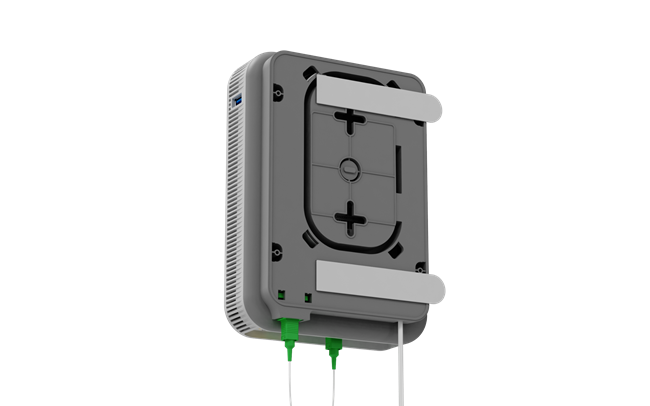
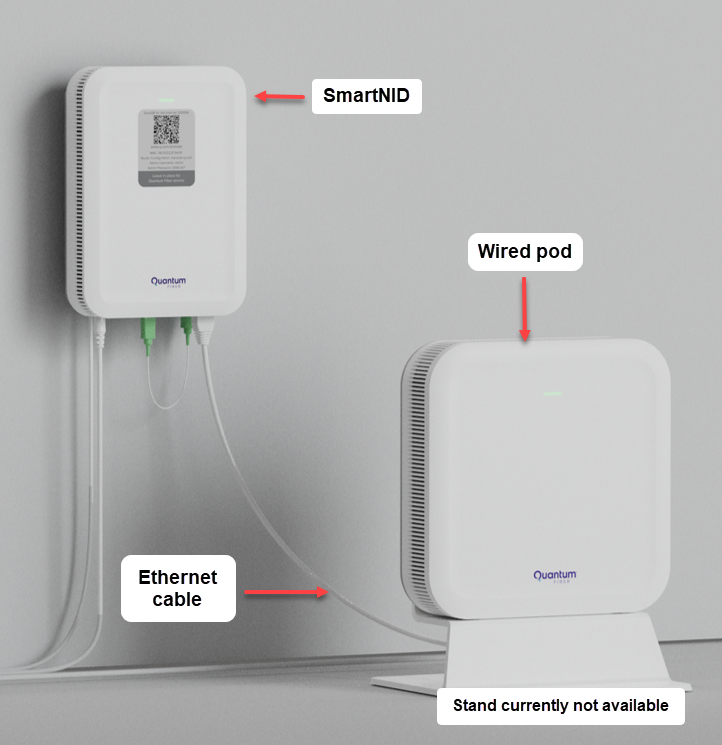
Instalación de SmartNID: el equipo se fija a la pared y luego se conecta a un pod de 360 Wi-Fi
Solución a problemas
Si tienes problemas de Internet, puedes intentar reiniciar tu SmartNID para actualizar la conexión. Asimismo, soluciona el problema de configuración de tu red 360 WiFi para asegurarte de que tus pods y SmartNID estén conectados correctamente.

ADVERTENCIA: Si tienes un SmartNID montado en la pared, sé cauto cuando lo reinicies. No desenchufes los cables verdes en la parte inferior del dispositivo. Estos son parte de la conexión por fibra óptica y no deben desconectarse.
Luces de estado del SmartNID
La luz de estado en la parte frontal de tu SmartNID te brinda información sobre la conexión. La mayor parte del tiempo estará verde fija, lo que indica que está en línea y conectado a nuestra red de fibra. Durante el arranque inicial o en el caso de un error de conexión u otra circunstancia especial, puede cambiar de color, según se describe en la tabla que sigue.
| Color de la luz | Descripción |
| Rojo | Prueba de hardware durante el arranque. |
| Roja intermitente | Prueba de hardware fallida o falla del servicio (poco frecuente). Contáctanos para obtener ayuda |
| Azul intermitente | Sincronizando con la red. Si esto continúa durante más de 10 minutos, contáctanos para obtener ayuda. |
| Azul | La sincronización de la red está completa y el SmartNID está listo para usarse. |
| Ámbar | Se requiere una acción en la cuenta para habilitar el acceso (poco frecuente). Ingresa a tu cuenta y revisa el centro de mensajes. |
| Verde | Conectado con acceso total a Internet. |
| Blanco | Modo Transparent Bridge (poco frecuente; configuración manual para usuarios avanzados). |
| Apagada | No hay suministro eléctrico o el dispositivo está desenchufado. |
Temas relacionados
-
Reinicio de módem o SmartNID -
Preguntas frecuentes sobre equipos -
Bienvenido a 360 WiFi -
Solución a problemas en el equipo -
Ajustes de SmartNID
¿Fue útil esta información?