Ajustes de SmartNID
Tu SmartNID de Quantum Fiber tiene un sitio de configuración seguro donde los usuarios avanzados pueden personalizar algunos de los ajustes de red.
La configuración de SmartNID está recomendada solo para usuarios avanzados y no incluye los ajustes de Wi-Fi.
Administra tu 360 Wi-Fi con la aplicación Quantum Fiber.
Aprende a acceder a la configuración de tu SmartNID y qué opciones tienes una vez que hayas iniciado sesión.
Estas instrucciones son para los SmartNID de Quantum Fiber:
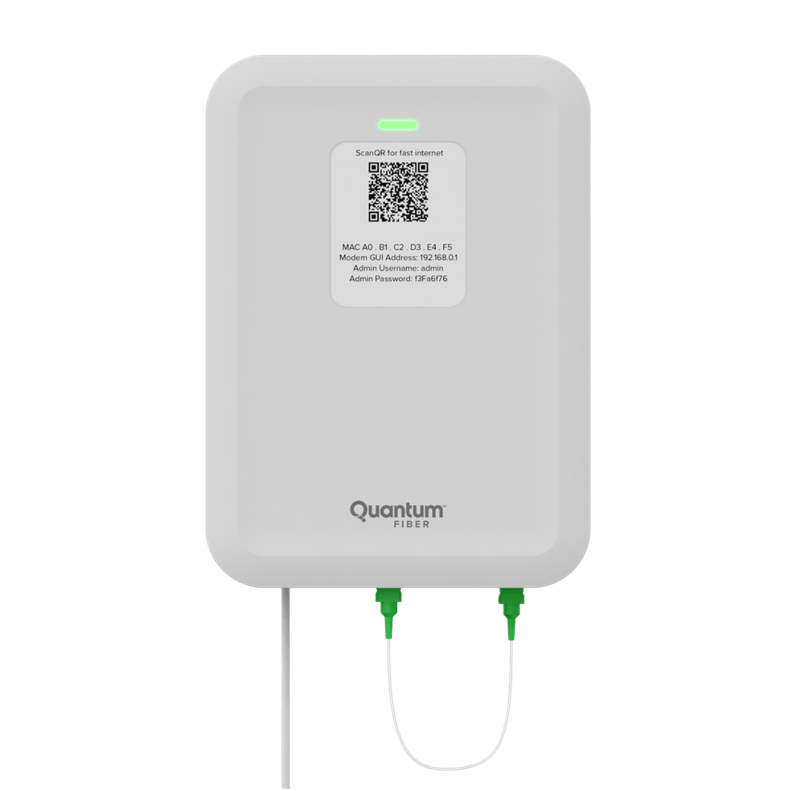
Cómo acceder a los ajustes de SmartNID
Sigue los pasos a continuación para abrir el sitio seguro e ingresar en él.
Consejos para iniciar sesión
1. Debes estar conectado a tu red Quantum Fiber para acceder al sitio. El sitio de ajustes no se cargará en otra red.
2. Tu navegador puede marcar la URL de configuración como un riesgo para la seguridad porque empieza con http (no https). Quédate tranquilo, ya que es segura y puedes continuar a pesar de la advertencia.
1. En una computadora o tableta que esté conectada a tu red de Quantum Fiber, abre un navegador web y escribe http://192.168.0.1 en la barra de direcciones.

2. Inicia sesión en el sitio de ajustes con tu Nombre de usuario y contraseña de administrador. Estos datos figuran en la calcomanía pegada en un lado del SmartNID. Son diferentes del nombre de la red Wi-Fi (SSID) y de la contraseña (clave).
Menú de ajustes de SmartNID
Luego de ingresar, verás un menú principal con cuatro opciones. Haz clic en los títulos de los menús situados debajo de la imagen para ver una lista de los ajustes y herramientas disponibles en cada área.
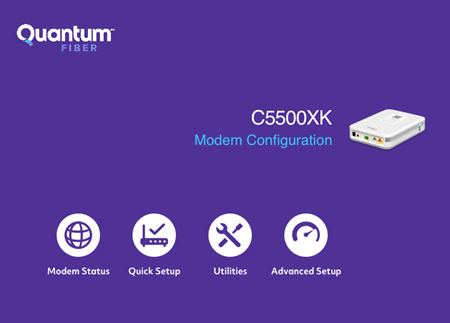
El área de estado del módem muestra opciones para revisar las conexiones de tu red, los dispositivos y las funciones:
- Estado de conexión
- estado de WAN
- Estado de Internet
- Estado de Ethernet
- Estado del Firewall
- Tabla de dispositivos
- Tabla de NAT
- Tabla de enrutamiento
- Tabla QoS
- Tabla de recursos
La configuración rápida posibilita ingresar las credenciales de configuración, de ser necesario, al instalar y activar tu módem por primera vez. El nombre de usuario y la contraseña de PPP se necesitan para conectarse a la red de Quantum Fiber y obtener acceso a Internet. En muchos casos, estos vienen preestablecidos antes de recibir el módem. Si estás restableciendo un módem o necesitas reingresarlo por algún motivo, puedes chatear con nuestros representantes de asistencia para recibir ayuda.
Las herramientas te ayudan a administrar y probar tu equipo.
- Reiniciar
- Restablecer configuraciones predeterminadas
- Actualizar firmware
- Respaldo de la configuración (guardar ajustes)
- Prueba de diagnóstico
- Registro de actividad en Internet
- Registro del sistema
- Zona horaria
Utilidades IP:
- Prueba de ping
- Traceroute
La configuración avanzada debe ser modificada únicamente por usuarios avanzados. Si cambias estas configuraciones sin los conocimientos adecuados, podría producirse una falla en el equipo.
QoS
Configuraciones de WAN
- Ajustes de Banda Ancha
- Configuraciones de WAN
Configuraciones de LAN
- Configuraciones DHCP
- Reservas de DHCP
- Mapeo de servidor DNS
- Subredes LAN
Administración remota
- GUI Remoto
- Consola remota
Enrutamiento
- Enrutamiento estático
Seguridad
- Contraseña de administrador
- Redireccionamiento de aplicaciones
- Redireccionamiento de puertos
- Servidor DMZ
- Firewall IPv4
- NAT
- UPnP
Temas relacionados
-
Preguntas frecuentes sobre equipos -
Reinicio de módem o SmartNID -
Conectar dispositivos -
Solución a problemas en el equipo -
Controles parentales en 360 WiFi
¿Fue útil esta información?








