Configuración de una conexión a Internet con cable
¿Quieres conectarte a tu servicio Quantum Fiber, pero todavía no recibiste tus pods de 360 Wi-Fi? Siempre que hayas activado tu servicio, podrás conectar hasta dos dispositivos directamente a tu SmartNID usando una conexión con cable, para que puedas conectarte en línea de inmediato.
Cómo conectar un dispositivo usando Ethernet
Lo que necesitas:
- A dispositivo personal con un puerto Ethernet, que puede incluir una laptop o computadora de escritorio, algunos sistemas de juegos y TV inteligentes (la mayoría de las tabletas y los dispositivos móviles no son compatibles con Ethernet)
- A SmartNID (C5500XK, C6500XK o Q1000K) o un módem de puerta de enlace que se haya instalado y conectado a nuestra red Quantum Fiber
- A CAT 5 o CAT 6cable Ethernet
Lee más sobre el uso del equipo Ethernet adecuado para tu conexión por fibra.
Pasos para la conexión:
- Enchufa un extremo de tu cable Ethernet a un puerto LAN amarillo en la parte trasera del SmartNID.
- Enchufa el otro extremo del cable al puerto Ethernet de tu computadora u otro dispositivo.
Una vez que el cable esté enchufado firmemente en ambos extremos, deberías poder acceder instantáneamente a Internet.
Vista frontal del SmartNID
(el C5500XK, el C6500XK y el Q1000K se ven similares)
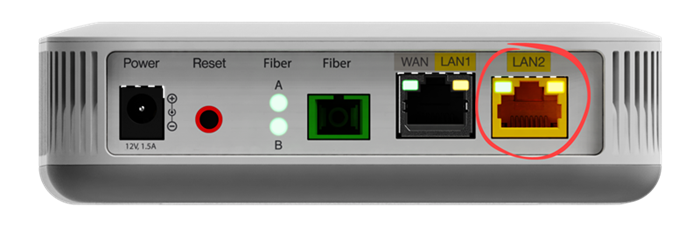
C5500XK - Enchúfalo al puerto LAN2
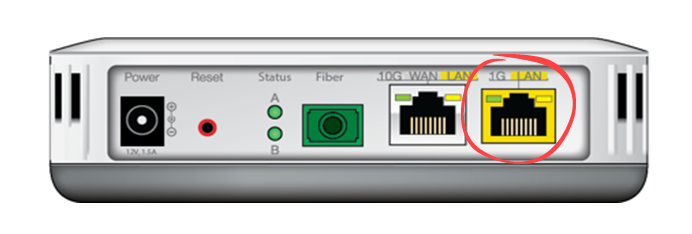
C6500XK - Enchúfalo al puerto LAN 1G
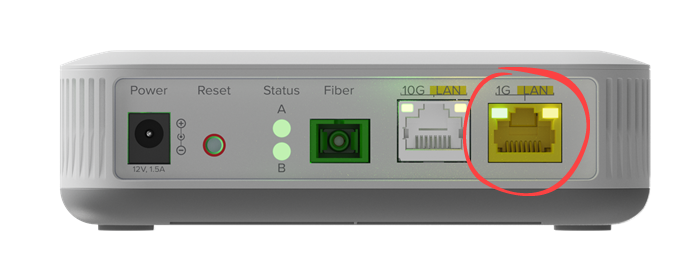
Q1000K - Enchúfalo al puerto LAN 1G



Módems de puerta de enlace - Enchúfalo a uno de lo puertos Ethernet 4
(modelos C4000XK, C3510XZ, C3000Z, C844G, C2100T)
Nota: usa un cable Ethernet Cat5 o Cat6 para obtener una velocidad de conexión más rápida que se adapte a tus velocidades de fibra. Otros tipos de cables Ethernet pueden funcionar, pero es probable que hagan que la velocidad sea más lenta.

Cable Ethernet Cat5

NOTA: Ten cuidado de no desenchufar los cables verdes de la parte inferior. Son parte de la conexión por fibra y no deben desconectarse.
¿Necesitas más ayuda? Chatea con nosotros aquí, en la aplicación o desde el portal de la cuenta. Si lo prefieres, llamar, es una opción.
Temas relacionados
¿Fue útil esta información?








