Prueba la velocidad a este dispositivo
Usa la prueba de velocidad al dispositivo a continuación para verificar la velocidad de carga y descarga en la computadora o el dispositivo móvil que estás usando en este momento.
Nota: solo la prueba de velocidad al hogar reflejará aproximadamente el ancho de banda total de tu plan. Para probar la velocidad general a tu hogar, usa la aplicación Quantum Fiber.



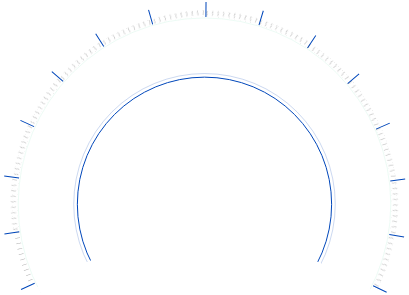
-
 MbpsVelocidad de Descarga
MbpsVelocidad de Descarga -
 MbpsVelocidad de Carga
MbpsVelocidad de Carga -
 msPing
msPing -
¿Qué puedo hacer con esta velocidad?
Mira estos ejemplos de lo que puedes hacer con diferentes velocidades en tu dispositivo.

- Con una velocidad de dispositivo de...
- Hasta 50 Mbps
- 50 a 100 Mbps
- 100 a 200 Mbps
- Más de 200 Mbps
Hasta 50 Mbps
Resultado de la prueba de velocidad de descarga en un dispositivo
| Con esa velocidad, puedes hacer todo esto... |
Revisar los medios sociales y ver videos |
| Revisar el email y las aplicaciones de mensajería |
Jugar en línea |
| Hacer videollamadas |
Transmite videos en HD |
. . . ¡y te sobran Mbps!
El rendimiento variará según el tipo y la antigüedad del dispositivo, la aplicación, la configuración de Wi-Fi y otros factores.
50 a 100 Mbps
Resultado de la prueba de velocidad de descarga en un dispositivo
| Con esa velocidad, puedes hacer todo esto... |
Navegar por Internet/ comprar |
Enviar emails |
| Transmisión de música |
| Chatear con video en HD |
Transmitir videos en HD |
. . . ¡y te sobran Mbps!
El rendimiento variará según el tipo y la antigüedad del dispositivo, la aplicación, la configuración de Wi-Fi y otros factores.
100 a 200 Mbps
Resultado de la prueba de velocidad de descarga en un dispositivo
| Con esa velocidad, puedes hacer todo esto... |
Transmisión de música |
| Transmitir videos en 4K |
| Descargar archivos pequeños de video |
| Trabajar de forma remota (realizar varias tareas a la vez) |
Jugar en línea en HD |
. . . ¡y te sobran Mbps!
El rendimiento variará según el tipo y la antigüedad del dispositivo, la aplicación, la configuración de Wi-Fi y otros factores.
Más de 200 Mbps
Resultado de la prueba de velocidad de descarga en un dispositivo
| Con esa velocidad, puedes hacer todo esto... |
Transmisión de música |
| Transmitir videos en 4K |
| Descargar archivos grandes de juegos |
| Aprender de forma remota (en la otra pantalla) |
Chatear con video con tus amigos mientras juegas |
. . . ¡y te sobran Mbps!
El rendimiento variará según el tipo y la antigüedad del dispositivo, la aplicación, la configuración de Wi-Fi y otros factores.
¿Cuál es la velocidad típica de tu dispositivo?
Busca dispositivos comunes por marca o tipo para saber qué tipo de resultados puedes esperar de la prueba de velocidad.
¿Cuánto ancho de banda total necesitas?
Responde este práctico cuestionario para conocer las necesidades de velocidad de Internet de tu hogar en todos los dispositivos.
Verifica la velocidad en la aplicación
En la aplicación Quantum Fiber, puedes verificar tanto la velocidad al dispositivo como la velocidad al hogar con un toque rápido. En el panel de la aplicación, haz clic en Información de la red.
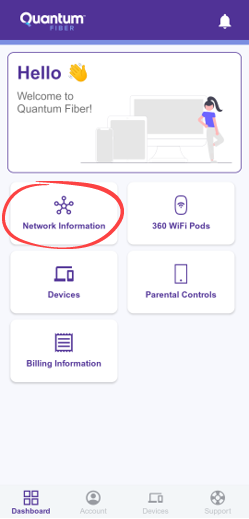
Velocidad a tu casa
En la pantalla de Información de red, haz clic en el botón morado para Revisar tu red.
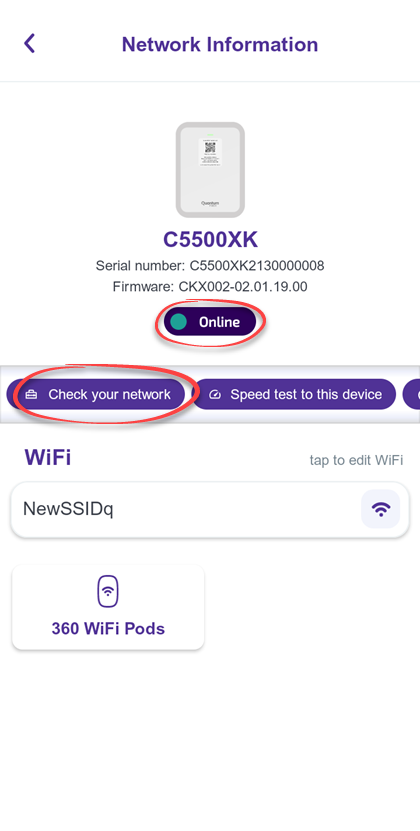
La aplicación mostrará la Velocidad a tu casa. Debería ser similar al ancho de banda general de tu plan.
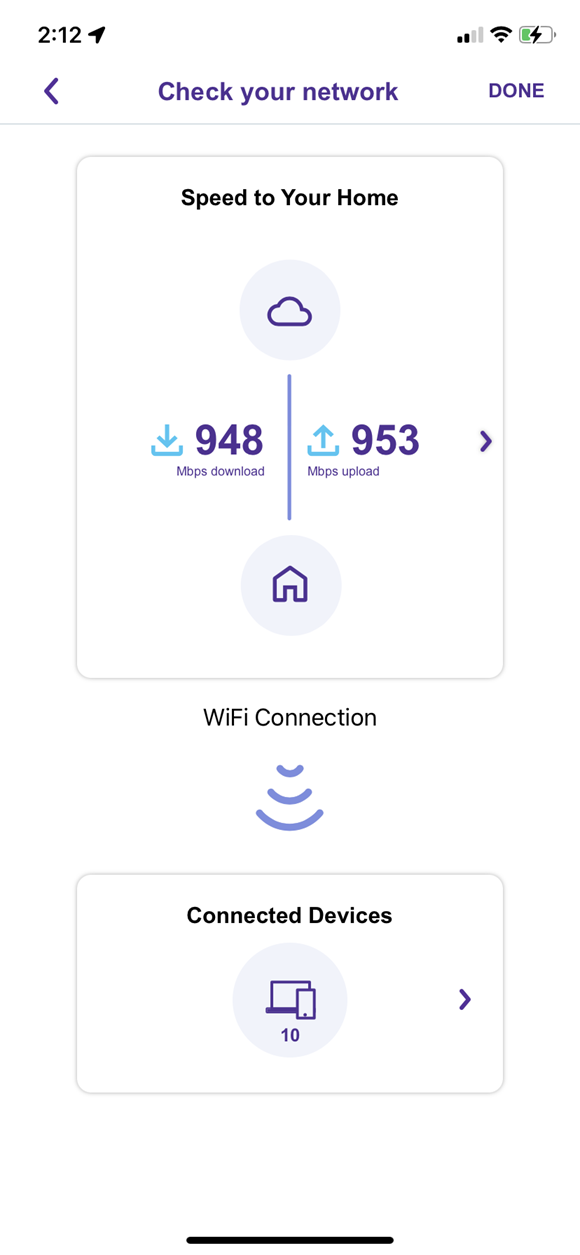
Velocidad al dispositivo
En la pantalla Información de red, haz clic en Velocidad a este dispositivo.
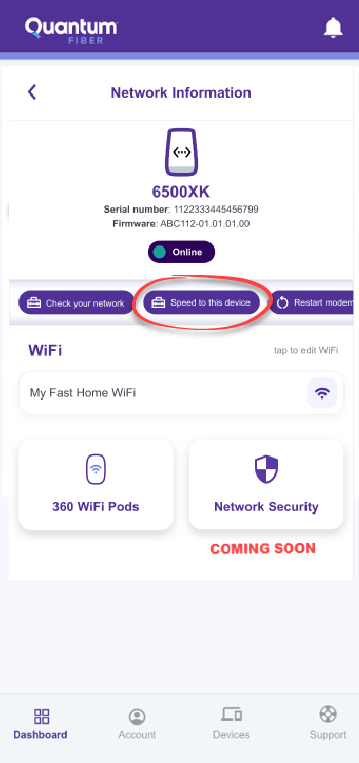
La aplicación mostrará la Velocidad a este dispositivo, el dispositivo móvil que estás utilizando.
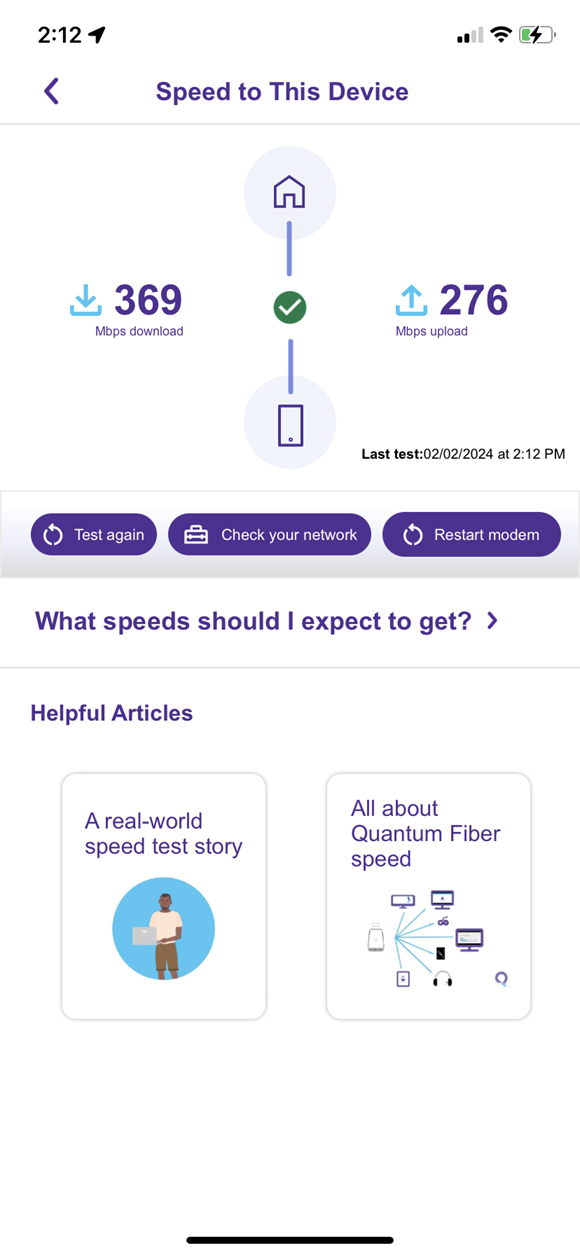
Puedes encontrar la velocidad de tu plan actual en la sección Account (Cuenta) de la aplicación.
¿Aún no eres cliente de Quantum Fiber?
Consulta qué velocidades de Quantum Fiber están disponibles cerca de ti.
Videos
¿Fue útil esta información?




